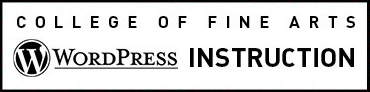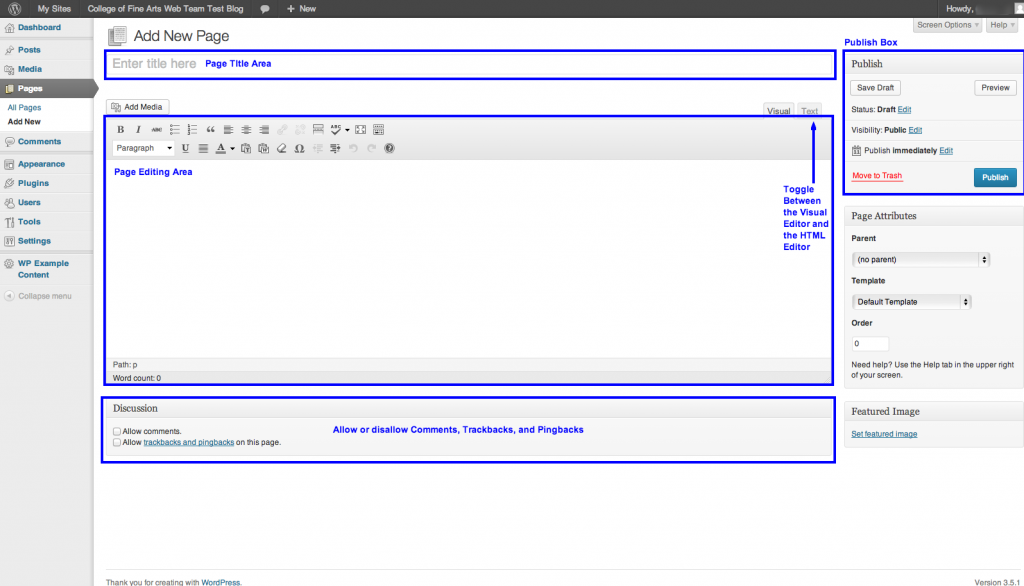
The “Create and Edit Pages” screen displays several tools and areas to assist content editors with the task of editing and creating pages.
Title
The title of your page. You can use any words or phrases. Avoid using the same title twice as that will cause problems.
Editing Text Area
The blank text area where you enter your text, links, images, and any information you want to display on your site. For a detailed description of each feature of the Editor, read our page about creating content with the Editor.
Publish
Area on the screen containing buttons that control the state of your page. The main states are Published, Pending Review, and Draft.
To schedule a page for publication at a future time or date, click “Edit” next to the words “Publish immediately”. To back-date a page or post you can change the date to a date in the past.
Visibility
Public pages will be visible by all website visitors once published. Password Protected pages are published to all, but visitors must know the password to view the page content. Private pages are visible only to you (and to other editors or administrators of your site).
Save Draft
Is only visible on pages and posts that have not been published. It allows you to save your page as a draft rather than immediately publishing it. To return to your drafts later, visit Pages > Edit in the menu bar, then select your page from the list.
The Publish/Update Button
Publishes your page or updates your page edits.
Page Attributes
Parent
Use the drop-down menu to select an existing Page to be the “Parent” of your new page. Hierarchically organizing your pages has several usability and administrative benefits: WordPress will appropriately organize the All Pages screen, URL Web addresses will reflect the hierarchy and, if you are using the default menu functionality, selecting a parent will place your page appropriately in the menu navigation.
Template
Templates provide you with several page layout choices which will display different content in the right and/or left sidebars. Pages using the the Blog and Blog Excerpt templates will show blog entries in the main content area and the default sidebar. Only some sites utilize Templates. Work with your website Administrator or the COFA Web team to be sure you understand the options available on your site.