Over the last several days, UT has made several changes to the security in Zoom to prevent unwanted visitors in our classes and meetings. And, that has also resulted in some confusion when trying to log in, join meetings, and more.
To try and alleviate some of that possible confusion, the screenshots below show you what it should look like when you log in and what options you should select.
Please note, the steps and images pertain specifically to those using their UT Zoom accounts. If you have, and are using, a School of Nursing Zoom account, your steps are slightly different. See below for more details.
. . .
Signing In to Zoom to Join a Meeting
When you click a link to join a meeting, if you’re not already signed in to Zoom, you’ll see a screen like this one:
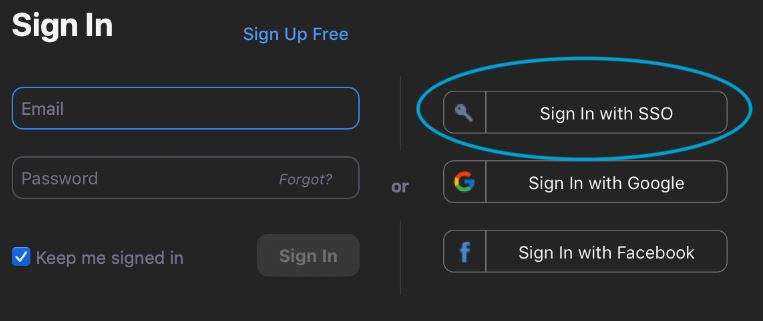
Instead of typing in your email address and password, click Sign In with SSO.
Note: if you’re already logged in to your UT Zoom account, you should be taken straight into the meeting.
Next, you’ll see a screen like this:

If it’s not already filled in for you, type “utexas”, and click Continue.
Finally, you’ll be prompted to enter your UT EID and password:
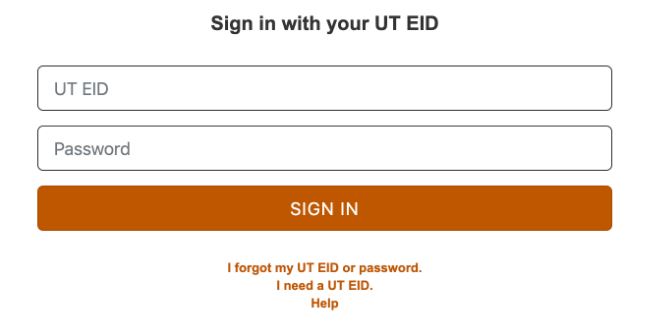
If you’re not seeing these screens, or anything else goes wrong, contact UT’s Zoom support at zoom@utexas.edu.
. . .
UT Zoom Account Homepage
Once you’re logged in to your UT Zoom account, you’ll also notice some changes that might come in handy in the future, including the UT Branding across the top.

One very helpful link you’ll see in the UT Support link on the left. This is the link to click if you have questions or need help with Zoom.
Keep in mind that if you click the Zoom Support link, that will take you to Zoom, not UT’s Zoom support. So, they may not be able to answer your questions if they’re related to things like Canvas.
. . .
School of Nursing Zoom Homepage
Finally, for those of you with School of Nursing Zoom accounts, for the time being, you can continue using these accounts. But you will notice a difference on the homepage. Your homepage will look like this:

But no need to worry, all the features and functionality is the same.
Also, please note that over the next few months, we will be migrating your accounts into the main UT account, we will also be enabling those who need it with HIPAA-certified Zoom accounts. Both of these processes will be time-consuming, but they are expected to be complete before August.
More news soon.
. . .
Please contact me if you have any questions or concerns.


Leave a Reply
You must be logged in to post a comment.