This spring, I visited an in-person class session for one of our amazing, hybrid-led studio art courses here on the UT Austin campus. Students were in the midst of mid-term critiques and reviews. The instructor diligently created a learning environment to ensure all students – in-person or online – could fully engage in the critique. This was no easy task. It required the faculty member to show all the students’ video projects during class time. For the instructor, having to download each students’ project from Canvas or e-mail was cumbersome. In my efforts to advance digital pedagogy such as this, I wondered how to help more faculty with large asset submissions? Many people do not know about one of my favorite Box features: File Requests. Or, as I refer to it: Creating a File Request Webpage. It takes three minutes to create and helps keep assets organized and easily accessible.
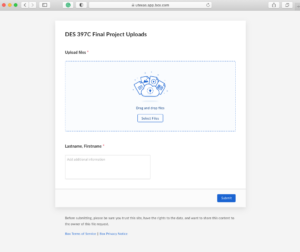
In the short video below, I walk you through how to create a simple web page/link for students, collaborators, or anyone you need to send you files. If you prefer written instructions, go here.
Two FAQs I get on this process are as follows:
1. Can all the students see everyone else’s files? No. Only people you have actually shared the file with can access the uploads, which is an entirely separate link from the File Request Webpage.
2. Do you have to have an EID to upload a file to the File Request Webpage? No! Anyone can upload a file. You would have to have an EID and be given permission to access all the uploaded files, however.
Check out this Take5 video where I walk through the process.

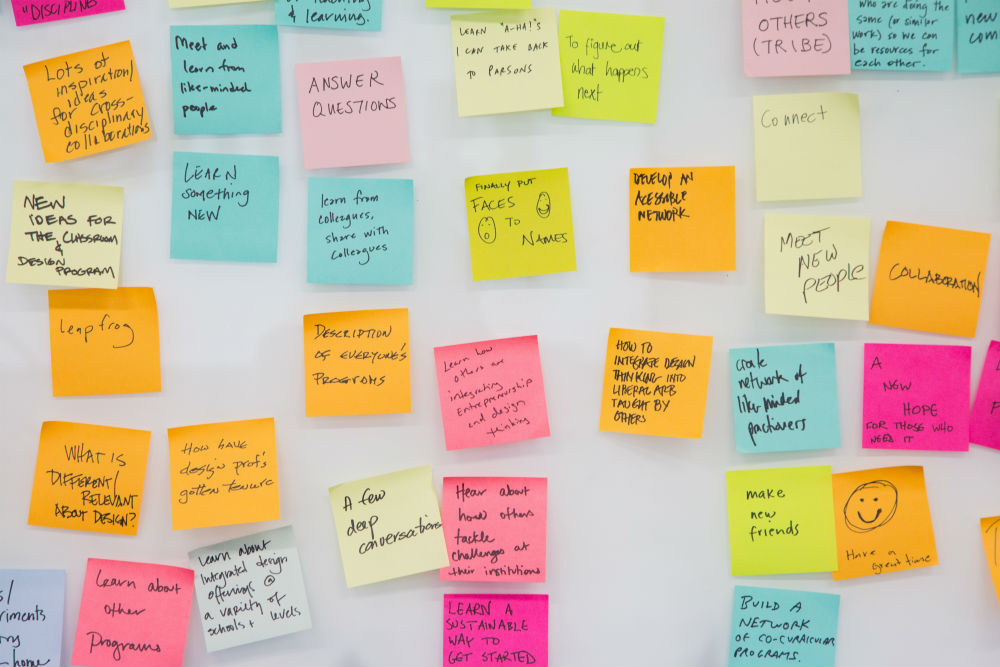
Leave a Reply