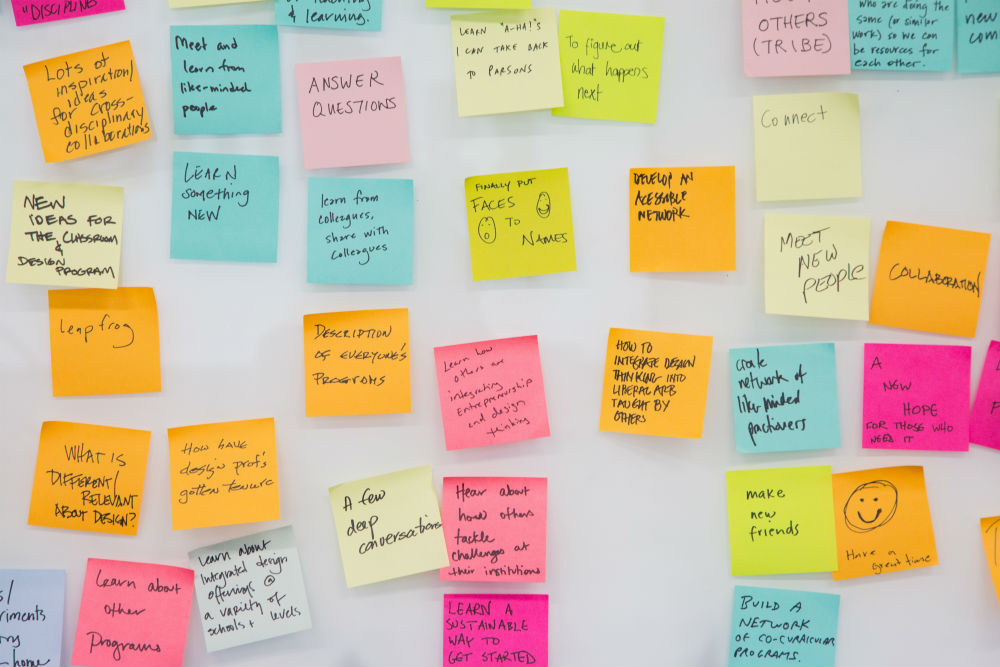Sign up for the Take5 Mailing List here.

This is really exciting, y’all!
Zoom version 5.7.4 has a brand new feature that allows you, as the host, to share your screen with the participants in your breakout rooms. In previous versions, the only way for you to communicate with a breakout room in Zoom was to join that room OR to broadcast a message to all.
Now, with just about two clicks, you can share content – such as a slide- with the screens in ALL the breakout rooms. You can also share your whiteboard and even your iPad, iPhone, or a second camera.
Here’s a 3-minute video of me demo-ing how to do this. It seems the documentation is not up to date yet on Zoom. This is really hot of the presses.
A few things to note: You cannot share music or your video. You CAN share a youtube video through your browser, though it will not have sound.