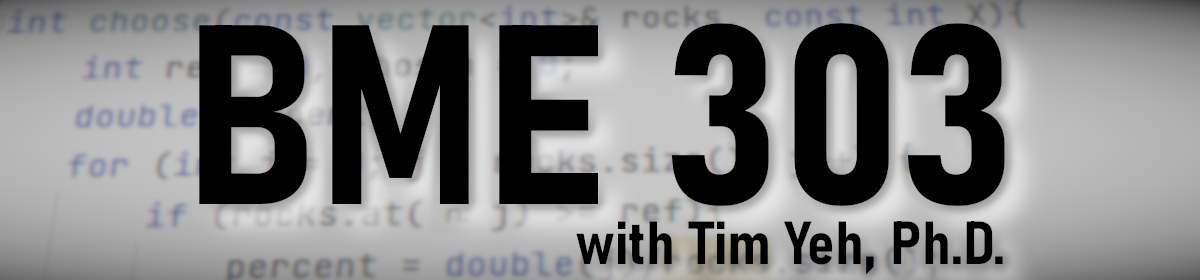Q. My PyCharm and CLion don’t work.
A. The easiest way and fastest way is to reboot your system or to restart the program. It’s not a joke and very effective in most case, to be honest. : ) Sometimes, you guys install a new program which can have some conflicts with other “opened” programs. So, rebooting your system or restarting the program is the easiest way to clean this kind of conflicts.
Q. In JetBrains website, I only found a trial version like “GET FREE 30 DAY TRIAL”. Is it okay to download this?
A. Yes. Only if you already activated “student license”. If not, please start with this site or read the instructions in our blog.
Q. In PyCharm, I cannot see any result when I press “shift+enter”.
A. Try “alt+shift+enter” or in the menu <Run-Run>.
Q. My PyCharm looks weird. It seems like PyCharm cannot find python as an interpreter.
A. PyCharm is only a tool or an editor, so you need to (1) install python and (2) make the tool handle python. So, check first whether you correctly installed python. How? In the command prompt (Windows), enter “python -V“or just “python“. In the terminal (Mac), enter “python3 -V“or just “python3” . Please note that V is uppercase and python3 for Mac. You should see some messages including version(e.g. python 3.8.10) if installed correctly. Next step is to set project interpreter. When you make a new project and check pure python, you can see the project interpreter setting. In the setting, you should select python3.8 or something like python 3.* for your interpreter. (**if you are not familiar with the virtual environment, please do NOT use Virtualenv option.)
Q. No console output such as “hello, world”, but I can see “with exit code 0”.
A. There are two possibilities I have seen before. (1) Antivirus program might prevent your C compiler from executing code. In this case, it’s recommended that you shut off or deactivate your antivirus program such as Windows Defender, Norton … and then run your code again. (Thank Matthew for this report.) (2) I found a thread and in that thread, they recommend to inactivate “PTY”. Go to Help->Find action, then type “registry”. you should find “Registry…”. Then, disable the check box for run.processes.with.pty.