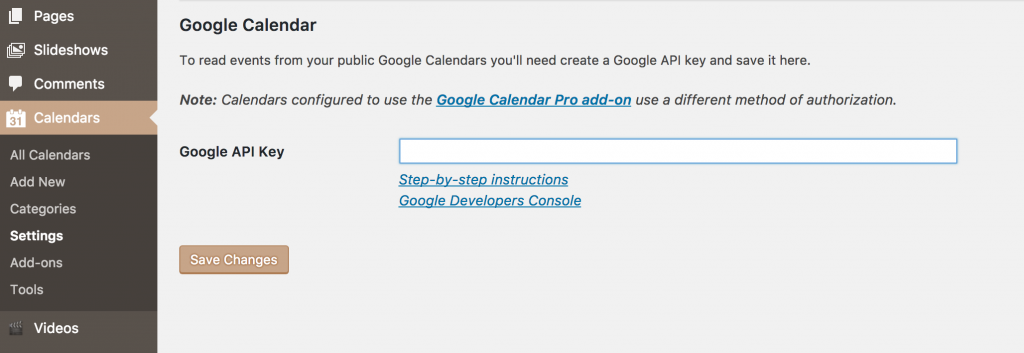With the retirement of The Events Calendar Plugin, calendar functionality on UBS will now be handled by the Simple Calendar Plugin which utilizes Google Calendar. These steps will help you set up Simple Calendar and import your existing Events Calendar events into Simple Calendar. For departmental blogs or sites with multiple administrators who will manage calendars cooperatively, we do recommend that a new and separate Google Account is created for the group and that the credentials are shared in Stache with fellow administrators.
- Activate and configure the Simple Calendar plugin
- Export your existing events from The Events Calendar plugin
- This can be done on a per month basis
- Go to the Events Calendar page for the month you want to export
- Use the “view as” dropdown in the top right to put the display in month viewClick the “+ EXPORT EVENTS” button in the bottom right to download an .ics file with the month’s events
- Click the “+ EXPORT EVENTS” button in the bottom right to download an .ics file with the month’s events
- Import existing events into your Google Calendar
- https://support.google.com/calendar/answer/37118?hl=en (start at step 2)
Other considerations:
- Set the cache rate for your Simple Calendar to 1 minute while making updates to be able to confirm event creation
- From the edit view of a calendar, under Calendar Settings at the bottom, select Advanced Settings tab and set cache interval
- Set the earliest event date far enough in the past to account for old events you would like to bring over from Events Calendar
- From the edit view of a calendar, under Calendar Settings at the bottom, select Events tab and set the earliest event fields to desired point in history
- Consider using the List view if accessibility is a goal for your website. Additionally, the same Google Calendar can be used in multiple formats and in parallel so the same information can be provided in a better accessible form.