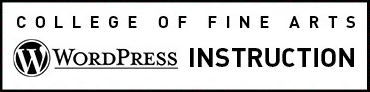“Posts” display in reverse chronological order and can be used for a Blog or News page.
Please contact the COFA Web team to get it set up.
Categories
The post items can be grouped into different Categories. There are a number of widgets and features that can display a list of Posts or Posts by Category in different parts of the website. The most common are sidebar widgets to add a drop-down menu of the Categories or a list of Recent Posts. You can discuss all the options with the Web team.
Create a Post
Once it’s set up, you create a new Post by, selecting Posts –> Add New in your Dashboard. Instead creating Pages.
Edit a Post
Select All Posts from the left column menu to access tools to edit, delete or view existing Posts. See more details about the fields on the Post Editing Screen.
Tip
If you have more than one Category and want to include links to them in the menu, see Post Category as a Menu Item
Learn More
Extensive information about posts is documented in the WordPress Codex. For content ideas and other blogging advice, see Blog Topic Ideas and Blog Guidelines.