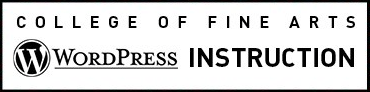Clicking links is the main interaction visitors have with websites. Be sure to follow linking best practices and make sure your links have good context and appearance.
Follow these instructions to learn how to:
- add or delete a page to the site navigation,
- customize the URL Web Address and
- on rare occasions, you may need to add non-visible link context.
- First, keep reading to learn how to add links in the content and sidebar areas, including email addresses.
Create links in the content area
Select the text you wish to make a link then clicking the chain link icon ![]() . (You can also unlink text that you’ve selected by clicking the unlink icon
. (You can also unlink text that you’ve selected by clicking the unlink icon ![]() ). In the pop-up window you can enter a World Wide Web URL address in the destination URL field or link to another page that you’ve already created on your website by selecting from the existing content list.
). In the pop-up window you can enter a World Wide Web URL address in the destination URL field or link to another page that you’ve already created on your website by selecting from the existing content list.
Clickable Email Address
Replace the “http://” in the URL field with mailto:theaddress@example.com where “theaddress@example.com” is the desired address.

Right Sidebar Content
Use the Links Manager to create a custom list of hyperlinks in the sidebar of each page on your site. Contact the Web team or your site administrator to discuss other options for content in the right sidebar.