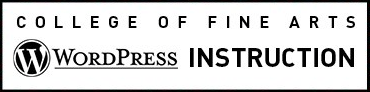Learn to upload your own video or audio files to your site. Alternately, you can embed from an external service such as YouTube.
On this page:
Before you Start
Make sure you are in compliance with legal, copyright, privacy and university requirements. Including the American’s with Disabilities requirement that a transcript, caption and or audio description is provided.
WordPress currently allows for the following media file types: audio: mp3, m4a, ogg, video: mov, avi, m4v, wmv, avi, mpg, ogv, 3gp, 3g2 and for images: jpg, jpeg, png and gif. Visit the WordPress help site for an up to date and complete list of accepted file types. If you need to use an alternative file type or encounter issues with large files and storage limits, please contact the COFA Web team.
File size limit: WordPress suggests that file sizes up to 1 GB should work but always keep in mind that larger file sizes can impair site performance.
Site storage limit: While UBS doesn’t currently post any pre-defined storage limits, we recommend that content owners make it a practice of optimizing all your files before uploading them to your site. There are several tools which allow you to adjust file sizes without sacrificing quality. Read more about this in our guidelines for file optimization.
Insert the File on a Page or Post
- While editing a Page or Post, place your cursor in the body text area where you would like the multimedia file to appear.
- Click the Add Media button in the top-left above the toolbar icons.
- This will take you to your Media Library in a pop-up screen where you can either upload a new file or select a file you have previously uploaded.

Audio Files
To embed a media player with a single audio file or a playlist, from files hosted in your site’s media library: click Add Media on the page or post where you’d like your audio to appear and then select Create Audio Playlist from the Media Library pop-up.
In the library add existing sound files or upload new ones and arrange them in your desired order by dragging the files. In this view you can add display text for data like track titles, artist name, and track descriptions.
You can also select what information you would like displayed in the player, including if you’d like any embedded images to appear as an “album cover.” Any of the above settings can also be added or updated after you’ve created your playlist.
When you are satisfied click the Create New Audio Playlist button to embed your sound files and player to your site.

A shortcode for your player will be added to your page or post. Click preview to see test your player. If you are satisfied you can publish your page. To edit your embedded playlist click the playlist(in the page editor window) to reveal the pencil icon, click the icon to be taken to the playlist editing view.
If you’d like to move your playlist anywhere on your page/website or you’d like it in more than one location, copy or cut the shortcode (in text view) and paste it where you’d like the playlist to display.
Sample playlist
Enjoy an eclectic mix of contemporary electronic music: