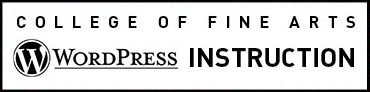Whenever possible we recommend making your content available as Web page instead of as an attached file. This makes the information accessible to a greater amount of user types on a variety of operating systems and devices.
Currently attachable file types your able to attach in WordPress are:
- .pdf (Portable Document Format; Adobe Acrobat)
- .doc, .docx (Microsoft Word Document)
- .ppt, .pptx, .pps, .ppsx (Microsoft PowerPoint Presentation)
- .odt (OpenDocument Text Document)
- .xls, .xlsx (Microsoft Excel Document)
- .psd (Adobe Photoshop Document)
If you need to use any other file types please contact us.
Before You Start
Learn about PDF optimization and accessibility requirements.
Add an Attachment to a Page or Post
- While editing the Page or Post, place your cursor in the body text area where you would like the link to the attachment to appear.
- Click the Add Media button in the top-left above the toolbar icons (see below).
- This will take you to a pop-up screen where you can either upload a new file or select a file from the Media Library.
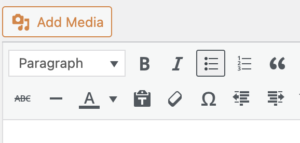
Once you have uploaded or selected your file, the title box in the attachment details (to the right of your media file in the library) allows you to add your link text for download before adding your file to the page.
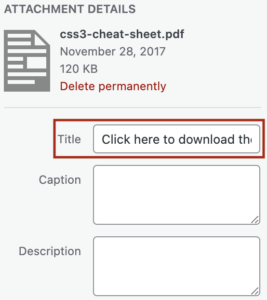
Requirement for Plugins
In order to view document attachments your visitors must have software or a plugin installed. You are legally required to provide a link so the visitors can get the software or plugin. For example, you must include a link to the Adobe Acrobat Reader wherever a PDF is present in your website. The PDF itself must also be accessible.
Examples:
- Download Acrobat Reader to access this document. (should link to http://get.adobe.com/reader/ )
- Download PowerPoint Viewer to access this document.
Accessibility
We recommend that you provide the file size next to the link and also mention that the link is a file download. Don’t expect your visitors to download large files. The common recommendation for document file size is to keep it below 1 MB.