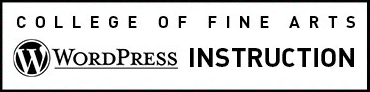Writing for the Web is different. Follow best practices and improve how you write for the Web. Following are tips for using the text area and toolbar for creating and editing the content on any page or post. Additional tips can be found for Using any Rich Text Editor.
The default tab for the text area and toolbar, outlined in the below image, is labeled Visual. The Visual toolbar works similarly to a word processor. The toolbar icons allow you to format text, change font alignment, insert bulleted and numbered lists, add links and more. The Visual editor is preferred by most people but a view of the code can be edited by selecting the Text tab.
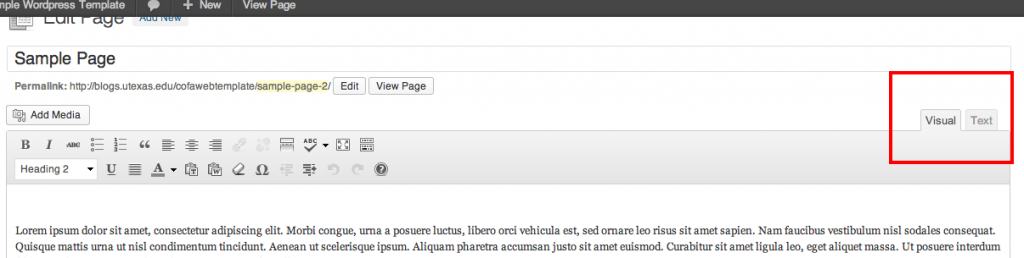
You can find out what any toolbar icon means or does by hovering over it with your mouse – a small tooltip will appear describing the icon and its purpose.
You may only see one row of icons. By clicking on the icon outlined below an additional row of tools is revealed.
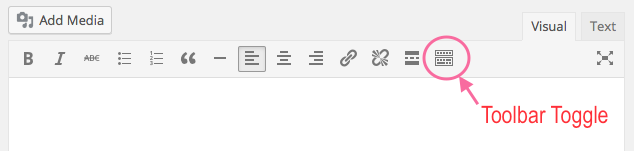
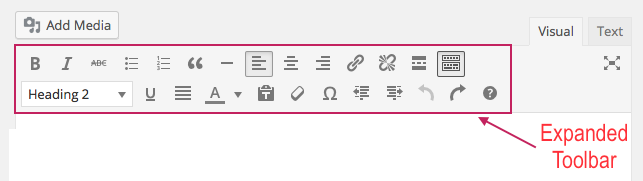
Learn More
A comprehensive guide to the Visual editor is available on the WordPress Codex.