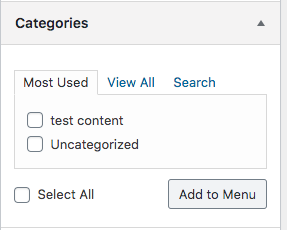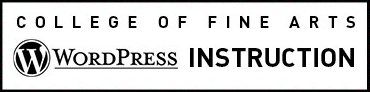If your WordPress site has a blog roll you can add specific Categories to your Menu to highlight those posts.
For example: If your organization posts annual or monthly meeting minutes to your blog, you can add a Meetings link in your menu. When visitors click on the link they will be taken to a blog role of just the meeting minutes in date order.
To do this: First in the Categories section of your Post editor and give your post the category you’d like to use as your Menu item. If you don’t see the appropriate category create a new one by selecting Add New Category. Don’t forget to Publish your update.
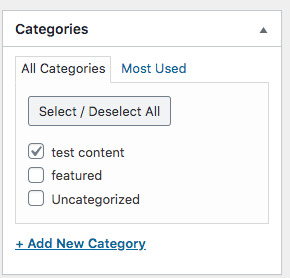
Then go to your Custom Menu Editor and under Add Menu Items select the categories dropdown. Choose the Category you’d like to make a Menu item and then click Add to Menu.
Once your Category is added to the menu you can change the order etc. Don’t forget to save your menu when you are done!