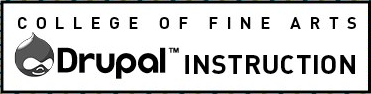On this page
- Best Practices for Documents in Drupal
- Add a Document to a Body Field
- Adjust the Caption, Image Size or Alignment
Best Practices for Documents in Drupal
Please be aware of the following:
- Be sure your file adheres to accessibility requirements,
- upload only one version of the file,
- use a unique well formatted file name and
- pre-optimize and compress the file as much as possible! You can upload a 8MB file but we recommend that you keep your files as small as possible. An 8MB file will cause issues for some visitors on some devices. If a larger file or different file type is required or if you have any difficulty with these steps, please contact the COFA Web team.
For documents: if inserting as a file it will show the file name and extension and automatically include the file size. If you want to customize the link text, first type the text you want and then follow the instructions for creating a link. You will need to type the file size in parentheses after the link.
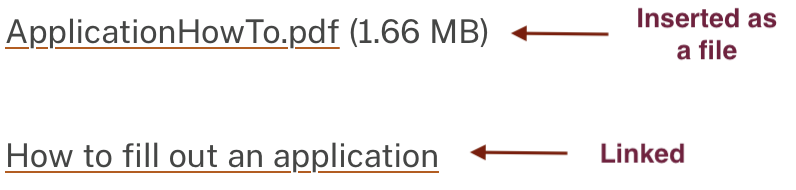
Add a Document to a Body Field
The easiest way is to upload the file to the Media Library then insert the document into the page using the Link button. Just like any other link:
- Type the text that you want to be the link
- Select the text
- Click the link button
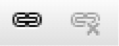
- Begin typing the name of the PDF in the auto complete field.
- Click OK
- Type the file size in parenthesis after the link.
- Add the required link to Adobe Acrobat Reader.
When using this method, it will only show the file name. If you want the PDF icon to display, you will need to manually insert the image.
How to Display Documents on a Page
Following is an example of what it should look like on your page:
Download my document (245 KB).
You may need to install Acrobat Reader to access this document.