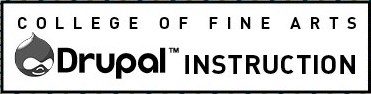Types of Events
We generally have 3 types of events in the college:
- Single day – Happens one time and displays a start date and time.
- Production – A production, like a Broadway play, which happens numerous days and times. We want these to display as a date range in aggregated list views and with the date and time for each instance on detail pages.
- Exhibition – A multi-day event happening over consecutive days, like an art exhibition. Displays as a date range. Check the box to display no times. We recommend including space or gallery hours in the body field.
Occasionally, we have repeating multi-day events that should display as single day events in aggregated calendar landing pages. For these a repeat option is available.
Event Status
We do not recommend deleting an event once it has been published. Instead we recommend using the canceled status feature. The system allows you to indicate sold out and canceled events, however, in most cases you will need to manually manage and mitigate issues around these special circumstances and think carefully about all instances where these events are displayed, for example, you should remove ticket buying fields or other misleading content. Please read carefully the Event Sharing section below. For events that are completely canceled, you may wish to completely delete them from your calendar after the event date is passed.
Spelling of Canceled
For consistency the college and departments communications teams have decided to spell the word canceled with a single l, as guided by AP Style. However, in the source code schema, used for search and other metadata, it is sometimes spelled with two letter ls.)
Event Promotion through Automated Sharing
You are encouraged to promote your events in as many places as possible. The college website, http://finearts.utexas.edu/calendar and the university website, http://calendar.utexas.edu are both places you should promote.
Most of our Drupal websites generate “feeds” of events that allow other websites to pull those events and display them. Historically, the automation has been unreliable and we recommend you verify the process is working and continues to work.
- College site: For most sites, events share automatically with the College calendar (news similarly shares to the College site). There are checkboxes to not share an item. All the details of your event will display on the Landing Page exactly like they do on your website but will link to the Detail page on your site.
- University site: There are also checkboxes to control what is shared with the university. You can customize the information that is shared in the “Share with Other University Calendars” field-set. Carefully read all instructions on the content creation form and follow the recommended workflow on COFA Web team’s Web Projects wiki page.
- Other sites: The Web team can create feeds to share with other sites, including University Blog Services and UT Drupal Kit Managed websites. We use the Terms in the “Event Groupings” to generate the items in various feeds. The Categories on your site’s Dashboard should indicate which Terms are used for event sharing.
Managing Shared Events
You will need special access permission to manage events that have been shared with the university or college. If you are managing events, please contact the COFA Web team for access to edit the university or college events calendars.
University Calendar
Detailed information and instruction is available for Event Editors (login required) on the COFA Web team’s Web Projects wiki.
Revisions
Revisions to information about an item that was already shared, should be done on the originating website. It may take up to 24 hours for the other website to update with the new information. Please allow up to 24 hours for the shared content to display then confirm, in a browser that you are not logged into, that your item is displaying in all locations as desired. If you do not see your edit, let us know.
Do Not Delete
We do not recommend deleting an event once it has been published. Instead we recommend using the canceled status feature.
If you do really need to delete an event that has already been shared with the university or the college, it must be manually deleted from all calendars. Checking the “Do not Share” or unchecking the “Share” box does not remove the event from the other calendar. Someone must log in to your website, the university and the college website to delete the event. The system is not smart enough to delete it from all 3 places. Remember, most sites published events are automatically shared with the college. In the strange chance that you want the event to remain on your site, you must appropriately check or uncheck the box so that it does not share in the feed the next day.
Canceled & Sold Out & Rescheduled
If you check the status of an event on your site, the university and college websites will display the same or similar message after the feed is updated.
Also, you’re encouraged to remove ticket buying fields or other misleading content.