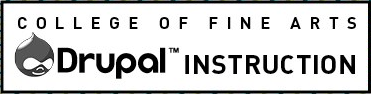Summary of the user roles and workflows on the Drupal sites.
- Everyone logs in with their EID and therefore is accountable for his/her edits.
- Each content edit creates a revision. Therefore, edits can be undone.
- Deleting a page is immediate and permanent. If this happens accidentally, you will have to recreate it and may wish to copy it from the TEST website.
- Everything you have access to is on the Dashboard.
- There are two different roles that individuals can be assigned to: Content Contributor and Content Administrator.
Available Roles
Content Contributors
- Can create and edit drafts of most content types.
- Can delete content they create (their own content).
- Can un-publish any content.
- Cannot publish content edits.
- Cannot assign custom URL path aliases.
- Cannot administer taxonomy terms.
- Cannot create a site announcement.
- Cannot delete content or media that is not their own.
- Cannot administer menus.
Drupal 7 relevant only: Can edit content with the Standard settings for the Rich Text Editor. Cannot edit pages set to the Advanced rich text input format. Cannot sort aggregated list views. Cannot highlight content to display on the homepage.
Content Administrators
Can do all of the above, plus:
- Can delete and publish any content type.
- Can also add, edit and delete navigation items.
- Can administer taxonomy terms .
- Can create a site announcement.
- Cannot manage users.
Drupal 7 relevant only: Request pages and edit pages set to allow Advanced rich text input for tables, embeds or other unique layouts. Can sort aggregated list views. Can highlight content to display on the homepage. Cannot access any other site building or site configuration settings such as blocks or views.
Content Administrators Advanced only in Drupal 7
Can do all of the above, plus:
- Can switch content to the Advanced Text Format.
- Using the Advanced Text Format they can:
- Add tabular data using the Rich Text Editor icon
- Embed multimedia from cloud services like YouTube
- Add embeddable content, like image galleries.
- Past HTML into a Source code field.
- Using the Advanced Text Format they can:
Administrator
Role with the ability to do anything, reserved for the college Web team.
Learn More
Karen McGrane on Editorial Workflow a discuss about building editorial interfaces for large CMS projects, the challenge of bridging online process with offline reality, and the fact that Microsoft Word will never, ever die.
Technical details about style options in the Rich Text Editor are available in the instructions for contractors section.