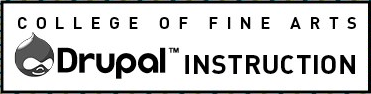Once a page is “live” there is a good chance it has been indexed by Google and other search engines or even linked to from another website. So, try not to ever Publish a page before it is ready. If you make a mistake be sure to see the Delete or Unpublish instructions.
User Roles with Permissions to Publish
Website editors with the Content Contributor User Role cannot publish. Any content they create or edit will be saved in a Draft state. A user with the Contetn Administrator user roll will need to review and publish their changes. Learn more about Editor Access, Workflow, Approvals & Roles.
Steps to Publish
All new content will be in the Draft State by default.
In the “Edit” Tab of all Content Types and the “Layout” Tab for Layout Builder page types (such as the Flex Page) you can set the state to Published, Draft or Unpublished.
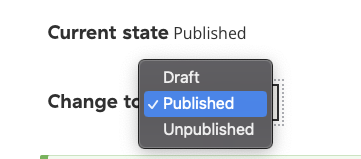
Issue with Caching
Cache is a way for computers to speedup content delivery. The content is saved in “memory” so the next time it’s delivered to a visitor’s device it loads quickly. Unfortunately, this means that you may not see your content correctly right away. If you have this issue, please read our page about caching for tips and tricks.
You are advised to have two different browsers open (Chrome and Safari, Firefox or IE). Log in and do your work in one browser. In the other, review the site without being logged in. Always verify that visitors, who are not logged in, are seeing the correct content.
Verify Content is Published
When you’re logged in, you can see unpublished content in menus and views. The content usually has a pinkish background but not always.
There are several ways to verify content is published:
- In row for the page on the “Existing Content List” should state that it is “Unpublished” in the “Status” column. Select “Unpublished” from the “Published status” drop-down to filter the table to only unpublished content.
- Click the Edit tab on a specific piece of content to see what Status it’s in and the Revision tab to make sure the correct revision is published.
Always check that your work is complete!
Advanced editors may want to think about the URL Path Address before publishing.