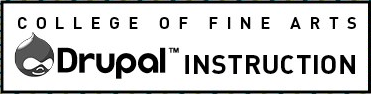Additional tips can be found for Using any Rich Text Editor. On the Drupal website:
- Hover your mouse over the buttons to see a tool-tip text in a pop up describing the button.
- Lines and paragraphs are automatically recognized. The <br /> line break, <p> paragraph and </p> close paragraph tags are inserted automatically. [shift+return=line break (single space) & return= paragraph break] If paragraphs are not recognized or fantom paragraphs appear, contact the COFA Web team.
- Web page addresses and e-mail addresses, typed on the page, turn into links automatically.
- The HTML code to create a citation is allowed in the Title field. E.g. Andrew Hinderaker’s <cite>Colossal</cite> Earns Rave Reviews
Standard Rich Text Editor Buttons
Basic Functions
![]() Text Alignment – Left, Center or Right justify
Text Alignment – Left, Center or Right justify
![]() Ordered list (numbered), Unordered list (bulleted)
Ordered list (numbered), Unordered list (bulleted)
![]() Link – Tips for using the Link Button
Link – Tips for using the Link Button
![]() Media (insert images and documents)
Media (insert images and documents)
![]() Horizontal rule
Horizontal rule ![]() Block quote
Block quote ![]() . Superscript
. Superscript ![]() Subscript
Subscript
Formatting
![]() Format drop-down
Format drop-down
Insert headings or format text as a normal paragraph. Headings should follow the hierarchy of your content outline. By default the page title is Heading 1. Heading 2 should always precede heading 3 and so on. Never skip from heading 2 to heading 4.
![]() Styles drop-down
Styles drop-down
Read more below about the variety of different styles and formatting options.
Editing Tools
![]() Remove formatting
Remove formatting
If anything ever goes wrong try selecting the area and removing the formatting.
![]() Special characters drop-down
Special characters drop-down
Allows you to include characters such as umlauts and ampersands. If the language of your content changes please provide the proper language encoding. In most fields, including first and last name fields, it’s safe to simply type the keyboard command to insert common special characters but always check in numerous browsers.
 . Insert Table
. Insert Table
Read more about adding tabular data.
![]() Undo and Redo
Undo and Redo
![]() Source – View and edit the HTML code
Source – View and edit the HTML code
There are some features of the site that will require you to edit the source code. Check out the HTML page to learn about these features and some other times you will want to edit the code.
Styles Drop-Down
Bigger Text – makes the text bigger
Smaller Text – makes the text smaller
Cited work – makes the title of a work of art, performance or publication italicized
Strong and Emphasis
The strong and emphasis tags use the bold and italic icons. Emphasis and strong provide more semantic guidance for the device displaying the content. For example, a screen reader will verbalize strength or emphasis. Learn the semantic differences that create italic and bold styled text.
Advanced Rich Text Editor
If there’s something special you want to do in the editor, like insert a data table or embed from YouTube, contact us to discuss the Advanced rich text editor input format.