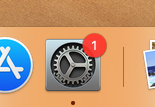Is your Mac Laptop not connecting to the classroom audio?
Have you tried using your Mac laptop in one of our Nursing classrooms and discovered that when you play a video from your desktop, the audio doesn’t play on the classroom speakers?
Well, it turns out this doesn’t happen automatically on Mac laptops. Instead, we have to select the correct device for sound output manually.
But luckily, the steps are super simple (if not entirely intuitive):
- Click the System Preferences icon on the desktop*:
-
*note: if you don’t see the icon on your desktop, click Finder and search for System Preferences.
- In the System Preferences pop-up window, click Sound:
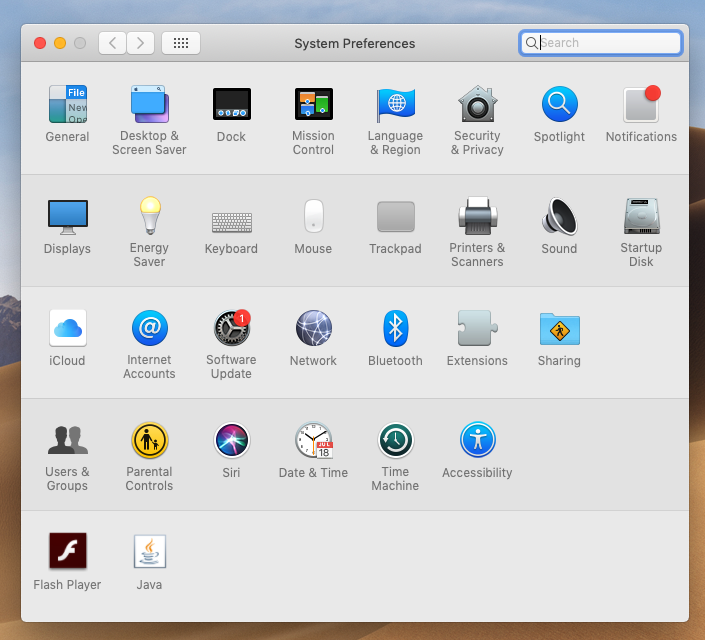
- In the Sound pop-up window, click Output at the top,
- Then, select Crestron – HDMI as your output device*.
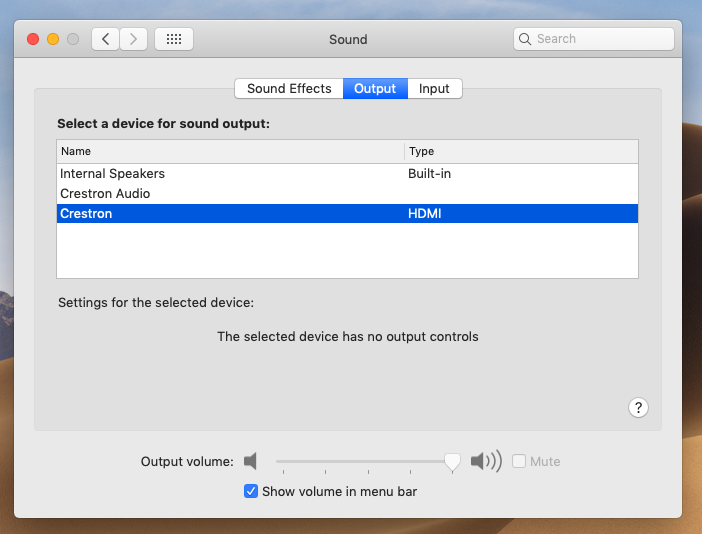
*Note: if you don’t see Crestron – HDMI listed, you have not yet connected your laptop to the classroom system with the available adapters.