- Creating a Question Bank
- Using Question Banks
- Adding Questions to a Quiz
- Adding Questions from a Quiz to a Bank
- Using Quiz Questions in another Course
- Moving Questions from One Question Bank to another
- Additional Resources
If you ever want to re-use quizzes or individual quiz questions from one course to another, Question Banks offer a great way to store and organize your questions. A Question Bank is basically a repository of quiz questions that you can pick and choose from as needed when you create quizzes in Canvas.
Creating a Question Bank
If you haven’t already done so, the first step to be create a new question bank.
- To begin, log in to Canvas and find your course.
- Next, click Quizzes in the left-hand navigation section.
- Next, click Manage Question Banks from the right-hand menu.

- This displays a list of your existing question banks; any previously created questions have been stored automatically under “Unfiled Questions”.
- Click Add Question Bank, then type in the name of the new bank and press enter.
![]()
Using Question Banks
- From the Manage Question Banks page, clicking the name of any question bank displays all the questions inside.
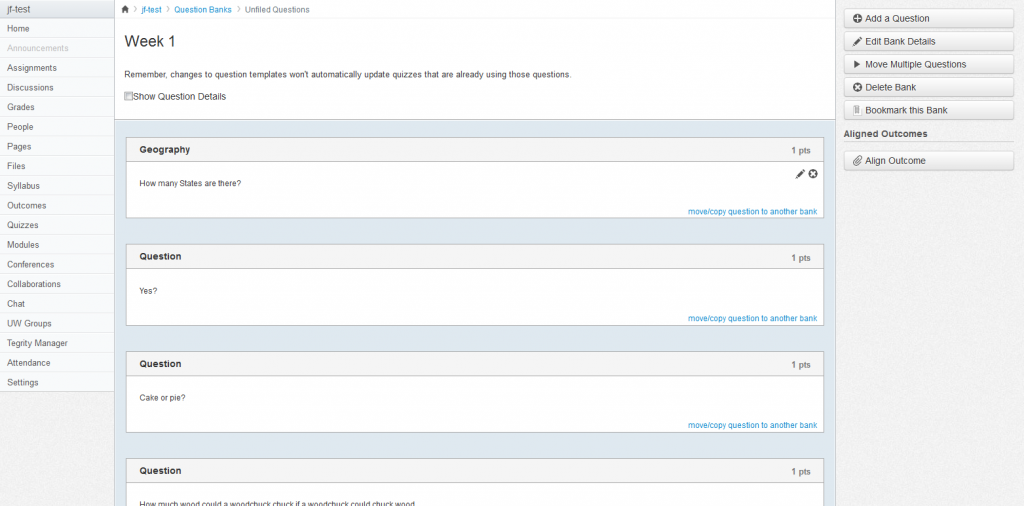
- Here you can edit questions, by hovering over them and selecting the pencil [edit] icon, as you would in a quiz. You can also move or copy questions to another question bank.
- On the right-hand side is a navigation menu of options for that bank.
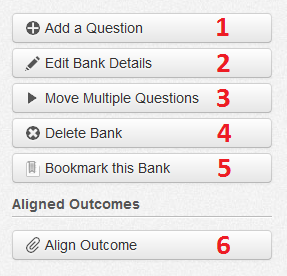
- Brings up the question editor allowing you to create one or more new questions within this question bank.
- Allows you to change the name of the question bank.
- Allows you to move one or more questions from one bank to another. Note: Although the window that pops up says move/copy you are not able to copy questions using this feature.
- Deletes the question bank and all questions it contains.
- Bookmarks a bank so that the questions can be seen and used from another course. Note: if you want to use the same questions/banks in multiple courses, be sure to bookmark your question banks!
- Aligns an outcome to a question bank. This allows you to gauge student progress as they answer questions from the bank.
Adding Questions to a Quiz
- You can edit the quiz you wish to add the questions to, or you can create a new quiz for the questions in a question bank.
- On the edit screen of a new quiz click the questions tab at the top.
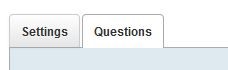
- Instead of clicking New Question as you normally would, click Find Questions.
- This displays all the question banks for the course as well as those you’ve bookmarked from other courses.
![]()
- Click the question bank containing the questions you wish to add to your quiz.
- This displays all the questions in that bank allowing you to select all of them or pick individual questions one at a time.
- Once you’ve chosen the questions to add, click Add Questions.
Adding Questions from a Quiz to a Question Bank
If you’ve already created quizzes in your Canvas course and would like to add them to a question bank, the steps can be rather confusing.
The first thing to do is to export your quiz from your Canvas course. Then, you’ll import it into a new question bank.
Click here to see the steps for exporting a quiz from Canvas.
Once you’ve exported your quiz, it’s time to import the questions into your question bank.
Click here to see the steps for adding questions to a question bank. Special thanks to Bill Chandler of the Canvas community for creating this video.
Using Quiz Questions in another Course
This video (created by the University of Washington Learning Tech team) provides a step-by-step guide to reusing quiz questions in another course in Canvas.
Moving Questions from One Question Bank to another
You can move multiple questions from one question bank to another. However, if you’re moving multiple questions to a question banks, you will not have the option to leave a copy in the original question bank. If you want to copy your questions instead of moving them, you can copy questions individually.
Click here to see the steps for moving multiple questions from one question bank to another.
Additional Resources
- How do I create a quiz by finding questions in a question bank?
- How do I create a quiz with a question group linked to a question bank?
- How do I create a question bank in a course?
- How do I bookmark a question bank in a course?
- How do I unbookmark a question bank in a course?
- How do I delete a question bank in a course?
- How do I move multiple questions from one question bank to another?
- How do I move/copy a question from one question bank to another?
- How do I import a question bank from one Canvas course to another?
Sources:
- https://www.uwb.edu/learningtech/canvas/canvas-for-faculty/quizzes/question-banks
- https://community.canvaslms.com/docs/DOC-10460#jive_content_id_Quizzes
- https://community.canvaslms.com/thread/1363
- https://help.suu.edu/article/275/faculty-canvas-question-banks



 If you have any questions or would like to know more about how you can take advantage of question banks in your Canvas course, please don’t hesitate to
If you have any questions or would like to know more about how you can take advantage of question banks in your Canvas course, please don’t hesitate to