Discussions in Canvas function like an internet forum and are a great tool for graded or non-graded discussions outside of the classroom environment. One of the great things about discussions of this sort is that they encourage participation from students who might be unlikely to speak up in person and they give everybody a chance to participate.
Discussions can also be a great way to follow up on questions or comments brought up in class or during office hours that pertain to the entire class or as a way to allow students to discuss or debate ideas amongst themselves while you supervise the conversation from afar.
You can also use discussions as a way to assess students’ understanding of class concepts as a simple form of assignment.
Ready to create your first discussion? Here’s how.
For an in-depth introduction to what discussions are all about, check out this great resource from the Canvas Community site.
One more excellent way to use discussions in Canvas is in the form of a class introduction. This won’t be necessary in every course, but especially for hybrid or online courses, it’s great to start by letting students get to know you and each other.
Here’s one example of what that might look like:
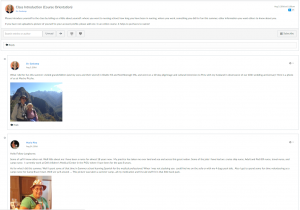
Best Practices
Each course is a little different. And, your discussions probably will be too. In general though, it’s a good idea to be aware of some of the basic best practices when setting up your discussions in Canvas:
- Canvas makes it easy for you to require students to post before they can see what other students have posted. This encourages students to think for themselves and come up with their own creative answers to your question(s). It also helps to prevent one or a few dominant voices from taking over the conversation and discouraging other ideas or opinions.
- “Pin” the most recent discussion to the top of the Discussions page. Typically, discussions are listed in reverse chronological order, so whichever discussion received the most recent post appears at the top of the page. When you ‘pin’ your discussion to the top of the page, you ensure it’s always at the top.
- As with so many things in higher ed., it’s always a good idea to provide clear criteria for evaluation, such as a rubric. Of course, this only applies if this will be a graded discussion.
Click here to see more best practices to help make your discussions even better.
Dive Deeper
If you’d like to learn how to take your Canvas discussions to the next level, here are some great resources that cover everything from managing and evaluating your online discussions to how to handle controversial subjects.
UW Bothell – Online Discussions
UOregon – Engaging Online Discussions


 If you have any questions or would like to know more about how you can take advantage of discussions in your Canvas course, please don’t hesitate to
If you have any questions or would like to know more about how you can take advantage of discussions in your Canvas course, please don’t hesitate to