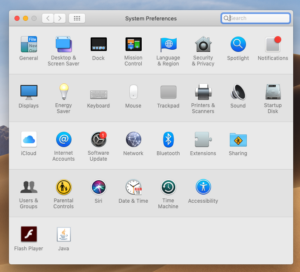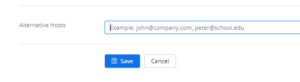As the Fall 2023 semester ends and you prepare for Spring 2024, here are a few things to be aware of:
ChatGPT & Plagiarism
Over the course of the past year, artificial intelligence tools such as ChatGPT have gone from relative obscurity to now being nearly ubiquitous in academics.
To help you navigate the confusing world of AI and how it fits into your course, here’s a resource that includes 4 specific things you can begin doing (if you’re not already) to ensure students know exactly what your expectations are and how to handle situations that might arise, including plagiarism and other forms of academic dishonesty.