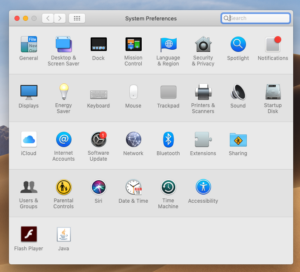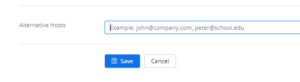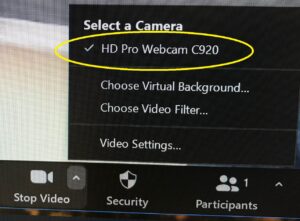Is your Mac Laptop not connecting to the classroom audio?
Have you tried using your Mac laptop in one of our Nursing classrooms and discovered that when you play a video from your desktop, the audio doesn’t play on the classroom speakers?
Well, it turns out this doesn’t happen automatically on Mac laptops. Instead, we have to select the correct device for sound output manually.
But luckily, the steps are super simple (if not entirely intuitive):