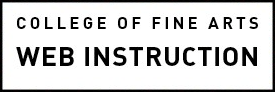Too much content, especially large images, audio, video, custom fonts, social media widgets, and downloads can slowdown page load time and create other issues that may frustrate visitors, particularly if they are trying to retrieve the content on a mobile phone, slow connection, or assistive technology.
Optimization is the process of making something as perfect, functional, or effective as possible. In terms of a website, the optimization process pertains to content, images and other rich media. The goal is to provide robust content while still keeping it concise.
Image Optimization
When too large an image is included on a Web page load time of the page increases and there is even a risk that the image may not load on some devices. Please learn how to reduce your image file size in our Image Optimization tutorial.
Size Recommendations
Historically, the common recommendation is for image sizes to be below 100 KB. Currently, with the wide variety of devices and breadth of connection speeds, used by the different targeted audiences of various types of organizations, the size recommendation varies greatly. Regardless, it is agreed that reducing page load time improves the overall user experience of a site.
The college prefers not to produce webpages that have load time barriers for visitors on slow connections or devices. On campus our download speed is far superior to the average in the United States so, at the very least, we recommend that you connect to your webpages from home and on a mobile device. Our Content Management Systems have limits set for the content you may upload. Contact us if an exception needs to be made.
Automated tools are available that provide feedback about optimization and test the Web page size and speed.
Downloads
Linking to a download won’t reduce the Web page load time but could ruin your visitor’s day if they click on it and aren’t expecting the download. Don’t forget to make the PDF document accessible before linking to it.
Make sure you have compressed the file. Try this site: https://www.adobe.com/acrobat/online/compress-pdf.html. There are many different ways to build a PDF so we’re not able to provide instructions on how to optimize the file. There should be options in the editor to clean, compress and/or optimize. There may also be a save for the web option. A quick search for optimizing for your editor should result in the solution.
Be courteous and make sure people know what they’re getting themselves into. Make sure links to downloads clearly state the file size and type. Some people may be on a bad connection, a cell phone or in any other situation where trying to download some mega file could really mess them up — even crash their device.
If practical for your content, you could offer a summary or sample file, under 1MB, a low-res version and then the full-res version.
Historically, the common recommendation is for documents, such as pdf, to be below 1 MB, which is not always possible. Also be aware, that many email services balk if you try to attach a file larger the 10MB.