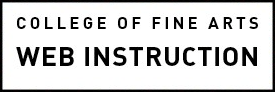Captions, audio description, and transcripts serve many purposes but one important goal should be to provide a comparable experience for people using assistive technology. In the case of live video or remote presentations, such as Zoom meetings, conferences and webinars, visit our accessibility tips for video and remote meetings.
On this page:
- Terminology
- Tips for Writing Captions & Audio Description
- Provide Options for Access
- Additional Benefit
- Tools & Services
- Learn More
You may also like to learn some additional tips for optimizing and best practices for multimedia on the web.
Terminology
Captions are transcriptions or translations of the dialogue, sound effects, relevant musical cues, and other relevant audio information overlaid on your video content. Captions are used when sound is unavailable or not clearly audible by the viewer. Captions and audio description are frequently combined in order to provide the comparable experience.
Captions are not only for the deaf and hard of hearing. They help people who are new to the language being spoken in a video, for those who have technological barriers, and people in a loud or public place where the sound track is obscured.
Audio descriptions are textual descriptions of visual content, that are read aloud by assistive technology. They describe key visual components, context cues, actions, visual data and other elements that contribute to the understanding of what would otherwise be seen by the user. Demonstrations, visual works, movement, performance and musical tracks should all have additional audio description for added context, either in the audio description file or included in the captions.
Subtitles are transcriptions or translations of the dialogue overlaid onto your video content. Like captions they are suitable for users who may not understand the spoken language in a video or in situations where the dialogue is muted or cannot be heard by the user. An automated caption service can only provide subtitles. In most cases, you will need to enhance any automated captions in order to comply.
Transcripts can be on the screen or as a downloadable attachment but must provide a comparable experience to that of accessing the audio file. If you choose to include a download be sure you understand the ADA issues particular to downloads.
Tips for Writing Captions & Audio Description
Provide Options for Access
It is highly recommended that you provide alternate access options for content available in different formats or places. For example, if you’re embedding from YouTube, provide a direct link to the video on YouTube as well as contact information for the visitor to request assistance if they’re unable to access the video.
Technology is always changing and what works today may not work tomorrow. Code could become obsolete or a browser update could break your content or a new device just may not handle it as expected. Don’t rely too heavily on one delivery system. Your best bet is to provide all available modes of access.
Additional Benefit
![]() Text equivalents are searchable and increase find-ability in search engines, like Google. Devices that cannot display the video for some reason will at least provide the description.
Text equivalents are searchable and increase find-ability in search engines, like Google. Devices that cannot display the video for some reason will at least provide the description.
Tools & Services
Free
- Simple to make webVTT files are perfect for simple videos or audio files, can be used with a raw video file in HTML or can be added to Vimeo and YouTube.
- The University of Texas Libraries Automated Transcription App
- Video Captioning with YouTube
- Video Captioning with Vimeo
- Video Captioning with Panopto
- Amara subtitle editor is free in a public workspace
- Live Auto-captioning in UT Austin Zoom
- Transcripts can be made by Leveraging Google Voice Typing
- Otter.ai creates technologies and products that make information from important voice conversations instantly accessible and actionable. 600 minutes per month free.
- Add captions to new or uploaded videos in the Rich Content Editor in Canvas
For a Fee
- For a very reasonable fee, the University of Texas Libraries Captioning and Transcription Service creates captions and transcriptions for campus media. In certain cases, the university will cover the cost.
- Texas Closed Captioning is used for University Events such as Commencement, State of the University and football and basketball events.
- ITS’ ETA Team (Emerging Technologies and Architecture) evaluated AWS, Azure, and GCP cloud transcriptions services. The results of the vendor comparisons can be found at https://eta.its.utexas.edu/transcription/
Learn More
For more information on creating accessible communications, please visit our page Accessible Video & Remote Communications. Learn about SRT or VTT file formats.