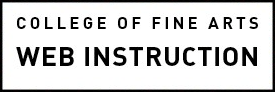In Google Analytics we can track incoming traffic to your website from links in an e-newsletter, social media post or on an external website. By adding some information to the end of the URL, we can get very specific about the source that generated the traffic. The following instructions provide steps for how to make sure your incoming traffic can be tracked in Google Analytics. Keep in mind that most advertising, social, email, hosting, and other services connected to your outreach efforts may have their own ways of tracking. If possible, you should use multiple ways to track.
Create the URL for Google Analytics
Google calls these specially coded URLs, “Campaign URLs”. Campaign is a term used most in advertising and defined by Google as “an organized course of action to promote a product or service”. Each piece of information you add to create a Campaign URL is called a parameter. These parameters provide information about your traffic.
There are two ways to build a Campaign URL:
- If you have only a few campaigns a year use the Campaign URL Builder tool.
- If you have numerous campaigns and want to remain consistent or have multiple people building campaigns, you may want to use a Campaign Link Tracking Worksheet. It will allow you to have a record of all the campaign links you’ve created.
Understanding the URL Parameters
- The source is where your link is hosted, like search, affiliate website or email campaign name or anywhere else. Facebook, Twitter and other social networks are examples.
- The medium is how it’s delivered, like a postcard, PPC (Pay per click ads), email or social media.
- The campaign is typically what you’re promoting, or the special way you’re promoting it. Examples for The College of Fine Arts could be the various events, admissions deadlines, or a fundraising campaign.
It is good practice to be consistent and to use lowercase characters. For example, for Facebook posts, always use facebook as the source and social as the medium. The only thing that would change for different posts on Facebook is the name of the campaign.
Use with a Vanity or Short Domain Name
Use with caution! If you use a short or vanity domain you must verify that the url parameters are maintained when the shortened URL address is loaded in the browser. Some services, like Bit.ly, charge a fee to pass the URL parameters through the short link. If not configured correctly, the traffic in Google Analytics will be reported as direct and not part of your campaign. If this is a problem see if the vanity domain name host, t
How to Track a Campaign URL
In Google Analytics, go to Acquisition>Campaigns>All Campaigns
When you’re ready to review the data collected about your Campaign, contact the public relations staff in your department or the COFA Web team. We’ll help you analyze the data or we can give you access to log in to Google Analytics where you can click on Acquisition and open Campaigns in the left column menu to see the data.
Learn More
Intro to UTM Parameters & Best Practices. Short video explaining UTM Parameters, http://blog.kissmetrics.com/utm-parameters-video/ (6 minutes, transcript included).
4 Steps to Better Campaign Data in Google Analytics
When you’re ready to log in to Google Analytics and collect data about your campaigns, see How to Use Google Analytics Campaign Reports.