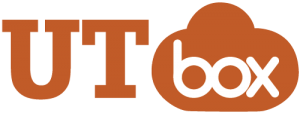 Students can use UT Box for lots of things. And, instructors can use it to make their own lives and their students’ lives a little easier with the UT Box Mobile App. No matter where you, or your students are, you can access and share files all within your Canvas course.
Students can use UT Box for lots of things. And, instructors can use it to make their own lives and their students’ lives a little easier with the UT Box Mobile App. No matter where you, or your students are, you can access and share files all within your Canvas course.
For example, if a class assignment requires students to record and submit a video as part of a class project, they can record that video on their smart phone, then upload that video file from their phone straight to their UT Box account.
Then, whether the instructor has enabled UT Box for the course or not, the student can submit the video as their assignment as a hyperlink rather than having to upload the actual file into the course.
However, getting started with the Box app on your smart phone can be a bit tricky…
Here are the steps:
- Download the app onto your phone (available from the Apple or Android app stores).
- Then follow these steps to log in to your UT account
- Note: on some devices (like my poor olde iphone 4s) where these instructions say “more login options” you may need to click the “single sign on SSO” option instead.
- Ensure that you have enabled sharing via Box in your device’s settings section.
 If you have any questions about using UT Box or the mobile app, please don’t hesitate to contact me.
If you have any questions about using UT Box or the mobile app, please don’t hesitate to contact me.


Leave a Reply
You must be logged in to post a comment.