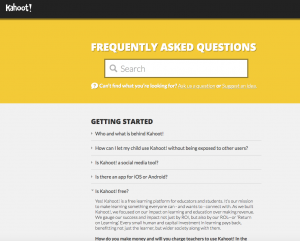You can embed ANY web page into your PowerPoint slideshow!
The steps below will show you how to embed a Sli.do poll into your slideshow. The steps are virtually identical if you’re using Kahoot!, Poll Everywhere, or just about any other website.
How do I embed Slido into my presentation?
Slido’s Present view can be embedded into your slides to make poll results and live questions visible directly in your PowerPoint presentation. The setup is really easy! To get started click the link above.
For more detailed instructions, you can also refer to this blog post.
 If you have any questions or you’d like to schedule a 1-on-1 training session to learn more about PowerPoint or anything else, please don’t hesitate to contact me.
If you have any questions or you’d like to schedule a 1-on-1 training session to learn more about PowerPoint or anything else, please don’t hesitate to contact me.