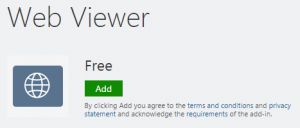
Do you get tired of having to switch back and forth between websites and your PowerPoint slideshow during a lecture? Do you wish it were possible to add that website right to your slideshow?
Well, it turns out you can!
For newer versions of PowerPoint (2013, 2016, Mac), you can download the Web Viewer add-in and place web pages right into a slide within your slideshow.
Note: this add-in only works with secure websites (those beginning with HTTPS) for security reasons.
To install the Web Viewer Add-In
- Open PowerPoint.
- Click the Insert tab.
- In the Add-ins section, click My Add-ins.
- In the Office Add-ins window, click Store.
- In the Search box, type Web Viewer.
- Click Add.
This will add the Web Viewer add-in to your PowerPoint allowing you to insert web pages into any slide within your slideshows.
To Embed a Web Page into a Slide
- Open PowerPoint.
- Click New Slide.
- In the Add-ins section, click My Add-ins.
- Select Web Viewer.
- Click Insert.
- Type or paste (CTRL+V) the URL of the website/page you wish to embed.
- Be sure to delete https:// from the URL since it’s already added by default.
- Click Preview to view the page.
- Adjust the size to your liking.
But what if the website you want to add isn’t “secure” (doesn’t include the “s” after “http”)?

Sometimes, Web Viewer doesn’t do exactly what you want since it only works for secure web content. When you need to add a public web page, you can use another add-in called LiveSlides.
LiveSlides works the same way Web Viewer does but offers a little more flexibility.
To learn more about LiveSlides and see how to install and start using it, click here.
 If you have any questions or you’d like to schedule a 1-on-1 training session to learn more about PowerPoint or anything else, please don’t hesitate to contact me.
If you have any questions or you’d like to schedule a 1-on-1 training session to learn more about PowerPoint or anything else, please don’t hesitate to contact me.


Leave a Reply
You must be logged in to post a comment.