UT Box is a cloud-storage service available at no cost to all faculty, students, and staff at UT. And, which provides an unlimited amount of space for sharing and storing any type of digital file (e.g., video, document, image, etc.).
Step 1: Access Your Account
If you haven’t yet done so, the first step is to create a new UT Box account.
- Go to https://utexas.box.com.
- Click Continue.
- Sign in with your UT EID and password.
More information is available on UT’s Service Now website.
Step 2: Upload Files
You can use UT Box to store any type of file (e.g., MP4, PDF, .doc, etc.).
- To begin, log in to your UT Box account at https://utexas.app.box.com/.
- Click the Upload button in the upper right-hand corner.
- Then, click Files.
- Select the file you wish to upload and click Open.
Once the file is uploaded, it will appear at the top of files listed in your UT Box and a green success message appears on the screen notifying you that the upload is complete.
Step 3: Share the File with Others
You can share files in your UT Box account in a variety of ways. And, whether you’re doing so via email or by pasting a link into your Canvas course, the process is the same.
- To begin, log in to your UT Box account at https://utexas.app.box.com/.
- Locate the file you wish to share.
- Click the Share button for that file.
- In the Shared Link pop-up window, click Copy. This will copy the file’s URL to your computer’s clipboard.
Note: By default, UT Box files are shared for 30 days. If you wish to change this, click the gear icon in the upper right-hand corner of the Shared Link pop-up window.
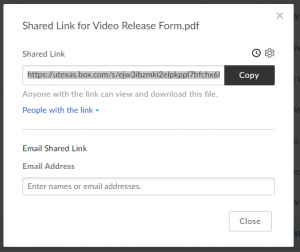
- Paste (CTRL+V) the Shared Link into Canvas, your email body, etc.
 If you have any questions or you’d like to learn more ways to use UT Box in your courses, please don’t hesitate to contact me.
If you have any questions or you’d like to learn more ways to use UT Box in your courses, please don’t hesitate to contact me.



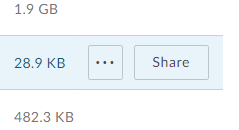
Leave a Reply
You must be logged in to post a comment.