 Adobe Connect is one of the remote conferencing tools available for use by UT faculty and staff. It does not directly integrate with Canvas, but you can use it to conduct virtual lectures, conference calls, virtual offices hours, and more.
Adobe Connect is one of the remote conferencing tools available for use by UT faculty and staff. It does not directly integrate with Canvas, but you can use it to conduct virtual lectures, conference calls, virtual offices hours, and more.
The first thing you’ll need to do is register via UT’s Service Now website.
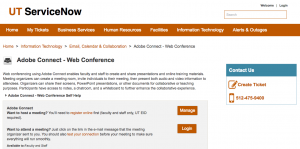
Or click here to register online.
After you register, you’ll then log in to your Adobe Connect account.
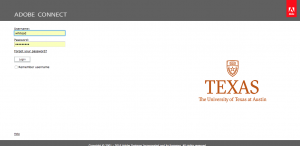
Once you’ve logged in to Adobe Connect, the meeting manager will open automatically. Here, you’ll create a meeting with the date, time and other details of your choosing. The meeting can be a course lecture, conference call, virtual office hours, a way to create a screen recording, or anything else you need it to be.
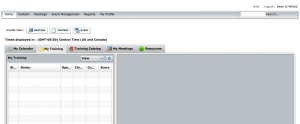
Next, you’ll need to invite participants, guest speakers, etc. To do this, click the Invitations tab. There, it’s recommended that you make some changes to the default invitation email text.
You can copy all the default text and paste it straight into an email. But, it’s recommended that you take one additional step. The default invitation email includes a link that allows guests to “test their connection”, but it lists the link AT THE END of the email. Chances are, they already clicked the “join the meeting” link that comes first.
So, it’s a good idea to change the text of this email so the “join the meeting” link is AT THE END. This way, you can encourage your attendees to make sure Adobe Connect will work BEFORE they try to go into the meeting room and (potentially) run into trouble.
After you’ve invited all the attendees, it’s time to begin your meeting.

Above is an example of what the default Adobe Connect meeting looks like once it’s all up and running. You can modify and customize just about everything. And, like lots of Adobe’s software, for the uninitiated, it can be a bit overwhelming. So if you need some help getting started, or even during your meeting sessions, please don’t hesitate to reach out.
 If you have any questions about adobe Connect or would like to schedule a 1-on-1 consultation or training session, please contact me at your convenience.
If you have any questions about adobe Connect or would like to schedule a 1-on-1 consultation or training session, please contact me at your convenience.


Leave a Reply
You must be logged in to post a comment.